Sunday, March 1, 2009
Friday, February 27, 2009
Awards

and this one, which I cherish:
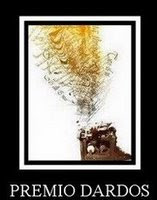
This particular award acknowledges the values that every blogger shows in their effort to transmit cultural, ethical, literary, and personal values every day.
The rules for the awards are simple:
"Post the award on your blog, acknowledge the fabulous person that gave it to you and pass it on to at least 5 other blogs!"
The talented and wonderful ladies that I'm giving these awards probably all already have them, but they are all deserving of receiving them again, with my love and thanks for all of the friendship, teaching, sharing and inspiration they have given me and others:
MayK of MayK's Creations
Butter of
ButterflyFlutterbyCreations
Lou of Simply Devilish Scrapz
Simone of
Scrappy Bit Of Fun
Serina of Stylin' Serina
Tuesday, February 24, 2009
Tutorial: A Is For Apple
Sunday, February 22, 2009
Scrapkit-Rainy Days
Saturday, February 21, 2009
New Layout
I've been MIA with computer issues, grrr...I'm currently working/playing from my DH's laptop, which is proving to be challenging when playing with graphics. But I guess every new challenge is another opportunity to learn something. Yeah, that's it, (wink)...and now, I have to get busy. I'm working on a couple of tagger sized scrapkits, one of which will be available next week only at The Padded Cell. The other will be available here on my blog the same day, so keep your eyes peeled. I also have a couple of new tag tutorials in the works, who knows when I'll get those finished, *snicker*. So many pies, so few fingers!
Tuesday, February 10, 2009
As Gilda said
Well, when I can get back here with goodies, I have a treat...my first scrapkit, yay me, lol. It was inspired by a color challenge at The Padded Cell, and I got completely carried away. It was supposed to be a mini-kit, but it went past 75 elements, so it's not so mini after all. I'll have the previews and download linked as soon as possible. *bigger sigh* New tutorials in the works, too, so keep an eye peeled for those. In the meantime, I guess I'm going to get caught up on my ironing or something equally glamorous.
Omg, I almost forgot...that challenge by Jill (CreatedByJill)that was making me so crazy...I tied with Lady Disney so we both got to win Jill's incredibly adorable new scrapkit, Sweet Spring. Omg, what an incredible kit... everything under the sun and the sun itself is in this kit! And if that somehow wasn't enough, she has a freebie addon on her blog, too! If you only buy one scrapkit this Spring, this is the one to get, boys and girls.
Friday, January 30, 2009
Busy, busy, busy!
Saturday, January 24, 2009
First, Last, Best

obtain at CILM.
frame 3 @ 50
frame 4 @ 60
frame 5 @ 50
frame 6 @ 240
Thursday, January 22, 2009
New Layout
I'm fighting a migraine today, so this will be brief. I hope you all have a lovely day....I'm going back to bed, lol.




