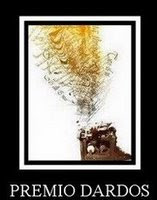Tube of choice: I'm using the adorable art of Suzanne Woolcott.
You must have a licence to use this or any of her images, which may be obtained here.
Thanks for this huge, gorgeous kit, Jill!
Mask: here I don't know where I got this mask. If it is yours, please let me know so that I can credit you or remove it.
Open a new image 600x600. You can crop the finished tag, if you like.
Open the mask from the supplies and load into your files.
Open paper 3, copy and paste as a new layer. Apply the mask, fit to canvas, source luminance and hide all mask ticked. Merge group.
Open paper 9 and go to the materials pallette and load this paper as a pattern into your background, then set the foreground box to transparent. Using your preset shapes draw a large circle in the center of your canvas. Convert the layer to raster, and add a light drop shadow.
Back in your material palette, set the foreground and background to the same color (any visible color will do) and using the preset shape tool, draw out a narrow rectangle slightly narrower than the width of your tag. Convert to raster layer. Selections, select all, float, defloat. Open paper 8, copy and paste as a new layer. Invert selection, then hit delete. Selections>select none.
Duplicate the layer, resize the new layer by 80% and move down and to the left. See my tag for position. Enhance photo>clarify.
Open the flowergarden element, copy and close the original. Resize by 80%, paste near the bottom of the tag. Add a simple dropshadow.
Click into the smaller rectangle layer and bring to top.
On your materials pallette change your foreground color to a different color, and your background color to transparent. Go to preset shapes, create on vector, line width 10, draw corner to corner over your square to create a border. Convert this layer to raster. Using your magic wand, click inside the border, and copy and paste paper 14 into the selection. Selections>select none. Add an inner bevel at this time, if you like.
Merge visable the two squares. Duplicate the layer two times. Line the squares up on the left side of the tag.
Select your magic wand tool, and holding down the shift key, click into the centers of the top and bottom squares. Open paper 6, copy and past as a new layer. Go to selections>invert, then hit delete. Now click into the center of the middle square with the magic wand, copy and past paper 5 as a new layer, Selections>invert, hit delete.
Open the apple banner element, and paste as a new layer. Resize by 80% and position above the top narrow rectangle. Move this layer below the top square.
Resize the apple basket element by 60% and place at the bottom right of your tag. Resize and place elements of choice into each square, and bows or other embellishments as you please. Add your tube near the center, and add your credits. Add simple drop shadows to all elements, and this drop shadow to the tube: -1, -1, 50, 5, black and then 1, 1, 50, 5, black.
Add your name, merge visable, crop to suit and save as a .png.